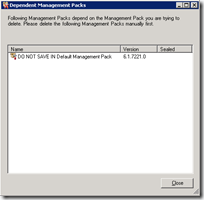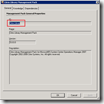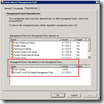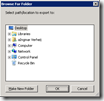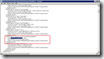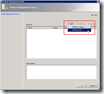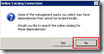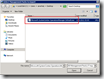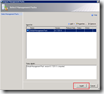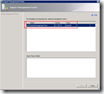When you try to remove a (sealed) management pack from System Center Operations Manager (SCOM) you get the following error:
This is caused by an override that is targeted on the management pack you want to delete (for instance Citrix Library) and is stored in the Default Management Pack, which is NOT a best-practice. Even after deleting all overrides from the DMP the message does not disappear.
When an override is created its stored in a management pack (Default Management Pack in this case). But not only the override is stored, also a reference to the management pack (for instance Citrix Library). When an override is removed only the override is deleted from the management pack (Default Management Pack in this case), not the reference to the target management pack (for instance Citrix Library)
This can be “solved” by removing the reference from the Default Management Pack in four easy steps
Before you begin, make sure you removed all overrides stored in the Default Management Pack that reference the management pack you want to delete (for instance Citrix Library)
1) Determine the ID of the management pack (for instance Citrix Library)
- Open the SCOM Operations Console
- Open the Administration view
- Select Management Packs
- Open the properties of the management pack (for instance Citrix Library)
- Note the value in the ID field (in this case Citrix.Library)
- (Check if the management pack indeed is depending on the Default Management Pack on the Dependencies tab)
- Close the properties
2) Export the Default Management Pack
- Open the context menu (right mouse-click) on the Default Management Pack
- Export Management Pack…
- Store the management pack on a writeable location (for instance the desktop)
3) Remove the reference from the Default Management Pack
- Open the file Microsoft.SystemCenter.OperationsManager.DefaultUser.xml in Notepad (or XML Notepad)
- Search the file for the ID of the management pack (for instance Citrix.Library)
- Remove all content between <Reference … and </Reference>
- Save the file and close Notepad
4) Import the Default Management Pack
- Click on Import Management Pack… in the Actions Pane (on the right)
- Click Add > Add from disk…
- Do not search online for updates
- Select the file “Microsoft.SystemCenter.OperationsManager.DefaultUser.xml”
- Click on Install