
If you want to install additional packages on your Synology NAS you first need to install ipkg. In this post I’ll explain the steps you need to take to install this package on your Synology NAS.
If you don’t have terminal access, please enable that first (link).
First thing you need to do is determine what kind of CPU your Synology NAS has. The easiest way is looking it up in on the Synology Wiki page (What kind of CPU does my NAS have). In case of my DS212+ it’s a Marvell Kirkwood mv6282.
Now you know what CPU your Synology NAS has you can find the appropriate bootstrap.
| CPU | Bootstrap | Package feed |
| Intel XScale FW IXP420 BB ARM | ds101-bootstrap_1.0-4_armeb.xsh | link |
| Intel Atom CPU’s: D410, D425, D510, D525 and D2700 | syno-i686-bootstrap_1.2-7_i686.xsh | link |
| 8241 PPC | ds101-bootstrap_1.0-4_powerpc.xsh | link |
| 8533 PPC / 8543 PPC | syno-e500-bootstrap_1.2-7_powerpc.xsh | link |
| mv5281 ARM | syno-x07-bootstrap_1.2-7_arm.xsh | link |
| Marvel Kirkwood mv6281 ARM | syno-mvkw-bootstrap_1.2-7_arm.xsh | link |
| Marvel Kirkwood mv6282 ARM | syno-mvkw-bootstrap_1.2-7_arm-ds111.xsh | link |
Now you can install ipkg in 8 (or 9 steps):
- Login to your NAS with username root (same password as admin)
- Change the directory to /root : cd /root
- Download the bootstrap you found in the above : wget <bootstrap url>
- Mark the .xsh script executable : chmod + <name of the bootstap>
- Run the .xsh script (this is where you will install the ipkg package): sh <name of the bootstrap>
- Remove the .xsh script : rm <name of the bootstrap>
- ONLY FOR DSM 4.0 Comment the lines following lines in the file /root/.profile
- PATH=/sbin:/bin:/usr/sbin:/usr/bin:/usr/syno/sbin:/usr/syno/bin:/usr/local/sbin:/usr/local/bin
- export PATH
- Reboot the NAS : reboot
- Update the ipkg list of available packages : ipkg update
More information about install ipkg can be found here.
How to use ipkg
You can install a package using the command : ipkg install <packagename>
Upgrading already installed packages can be done with the command : ipkg upgrade
You can list all available packages with : ipkg list. This might produce a long list (and take a long while). If you want to narrow down the list you can search in the results: ipkg list | grep <your filter>
(Alternative) Package Center
As an alternative you can use Package Center to install ipkg. More information can be found at quadrat4.de.
.
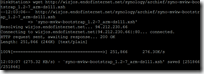
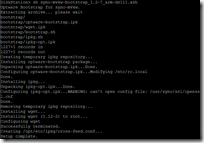
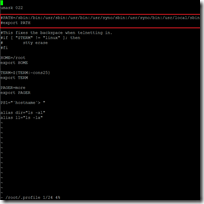
just to ask in step 7 can u explain how to add the comment lines??
Im a noob here i have never used telnet or ssh before
Hi Khai,
You can comment the lines with the pound (#) sign. There’s an example in screenshot 5.
Ingmar
For those wondering how to comment the two lines, this must be done in vi. (all is explained here : http://forum.synology.com/wiki/index.php/Overview_on_modifying_the_Synology_Server,_bootstrap,_ipkg_etc#Installing_compiled.2Fbinary_programs_using_ipkg)
So you must type
vi /root/.profile
i
Then use the down cursor key to move the cursor to the start of the line “PATH=/sbin…” and put a “#” infront of this line so it is now “#PATH=/sbin…”. Do the same for the line below so it is now “#export PATH”. Now press the escape key (to exit edit mode) and type “ZZ” (note they are capitals) to tell vi to save the file and exit.
Why is it necessary to comment out the two lines in /root/.profile for DSM 4.0 and not for DSM 4.1 and above?
I haven’t tested this yet, but I think it applies to DSM 4.x instead of 4.0. Have you tried it yet?
Just installed the bootstrap on DSM 4.2, commented out the lines in .profile and rebooted. Everything working fine.
For those that need Marvel Kirkwood mv6282 ARM , link is offline you can use :
http://amazon.tryfonos.net/syno-mvkw-bootstrap_1.2-7_arm-ds111.xsh
Thank you for the link, i’ve updated it in the table.
My CPU on my DS412+ is an Intel Atom D2700 Dualcore (2C/4T) 2.13GHz x86 Processor (64-bit from what I’ve read).
I noticed that the bootstrap listed in your table above is for i686. Is that still the appropriate bootstrap for my CPU?
Thanks,
Tom
Hi Tom,
The processor in your DS412+ indeed is indeed a 64-bit processor (see http://ark.intel.com/products/59683/intel-atom-processor-d2700-1m-cache-2_13-ghz). Nonetheless the bootstrap is correct.
Let me know if you experience any issues.
Ingmar
Works great! Thank you very much.
On another note, do you have any ideas on how to give a user (the big boss)RDP access from his home machine to his office PC through the Diskstation? I know I can setup a VPN to give LAN access but we don’t have a windows server for Terminal Services, and he doesn’t want to pay for LogMeIn.
Any hints for a bootstrap file for my 213+ with a Freescale QorIQ P1022 CPU?
Hi there,
After installing ipkg from cli it works well.
When I do a system update it is broken.
How can I do a system update without braking bootstrap?
Thanks,
Sebastiaan.
Thank you for this; this worked great!
My CPU is this one Marvell Armada 370 88F6707 Which package is the right one? Thanks alot!